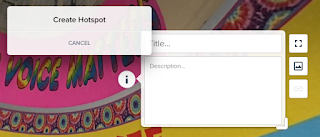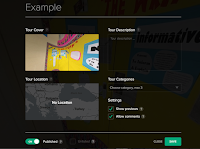One of the strangest parts of teaching remotely is not hearing the noise of student talk in classrooms, or sometimes students' voices at all. When meeting with the 6th grade ELA teachers from across the district last week, several of them brought up the concern of not being able to hear students read out loud very often. This was something I'd actually been thinking about over the summer when I was considering the many different ways in which we could use padlet for remote instruction.
padlet is a versatile tool because it allows students to express their understanding and learning in multiple ways. Students can type, draw, film or record themselves, and more. Many students prefer to keep their cameras off, for a variety of legitimate reasons, but the film recording is one option for students who don't mind showing their faces but need to find the right time and place to have a distraction-free environment. The audio recording feature has good appeal as a way to keep in touch with what students are reading and to hear how they are reading.
I envisioned just a few possible ways this could be organized, but of course there are many more possibilities.
1. Teacher-created: Create a padlet using the "Grid" or "Wall" format for the page. Ask students to create a post in which they include their name, the title of the book they're reading, and a page number. Student can then click the three dots icon to produce the dropdown and select the purple "Voice" icon. This allows students to record themselves for up to 15 minutes. Although they shouldn't need that much time it's nice to know a slower reader won't be cut off before finishing their page. I created an example padlet like this and set it so that I could both add a comment and give a "grade" is this was something I were scoring or tracking. Even if I were not going to give a score to these recordings, I'd still keep the comment feature open so I could provide feedback. Here is a link to the example padlet with an example student post. One drawback to having all students post to this same padlet is that they would all be able to hear each other's recordings. While it might be nice for students to see the books their peers are reading, I can also see why this might not be desirable so I started brainstorming other ways I might organize this.
2. Teacher-created & Organized: Create a padlet using the "Shelf" format for the page, which will allow you to have student recordings organized in whatever system makes sense for you. In the example, I created columns by month because I thought it would be a nice way for students to collect their progress across the year. The brief video below shows how to set up this padlet, with comments, grading and the Require Approval Setting. By requiring post approval, none of the students' post will be visible on the public padlet until you listen and give your approval. This is a way to to limit students listening to each other's posts if you are concerned about that.
After all students have submitted a post, you could also go in and create a password for the padlet so that students cannot go back and look at the padlet until or if you give them the password.
3. Student-created: If you wanted students to create their own padlets to recording their reading there are a couple of easy steps. First, students need to create their own padlet accounts. This is free and easy to do by visiting this link. Second, you would could show students how to create their own padlet OR you can set up a template for how you want it organized and ask them to create a REMAKE of the template. By copying the format and the posts, students will have a ready-made padlet for them to begin recording their reading. The video below shows how to create Remake of an existing padlet. Note, students must have their own padlet account in order to create a Remake.
Reading out loud to our students whether during live lessons or in pre-recorded videos during independent work is a great way to continue exposing students to model fluent readers. It's also important for us to hear how students are progressing in their reading especially since they may not have as many opportunities to practice reading while at home. padlet is just one tool that we can use to record and collect our student reading, as well as provide feedback. I'd love to hear how teachers are using this and other tools to stay connected to students' reading!